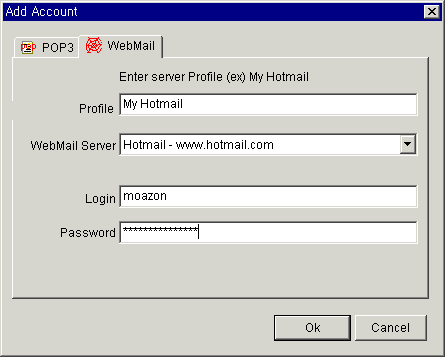Some
of Mailmoa's Main Features | Main menu
of Mailmoa | Notice board | How
to add mail account
How to send an e-mail message | How do I delete mail without downloading?
Settings - Accounts | Settings - Mail Clients | Settings - Checking | Settings-Sending | Settings-Spam Filters
Settings - Notice Board | Settings - Mouse
How to send an e-mail message | How do I delete mail without downloading?
Settings - Accounts | Settings - Mail Clients | Settings - Checking | Settings-Sending | Settings-Spam Filters
Settings - Notice Board | Settings - Mouse
| How to add mail account |
| 1.
Go into 'Settings' in the Mailmoa menu, by right clicking the Mailmoa
icon in the task bar tray and click on the 'Accounts' tab on top left. |
| 2. Click on the 'Add' button at the bottom and select 'POP3' tab. |
| 3. Enter in the Profile, the POP3 server, the Login(user ID), and password. |
| 4. Click 'Ok' button. |
The 'Add Account-POP3' dialog box is shown below.
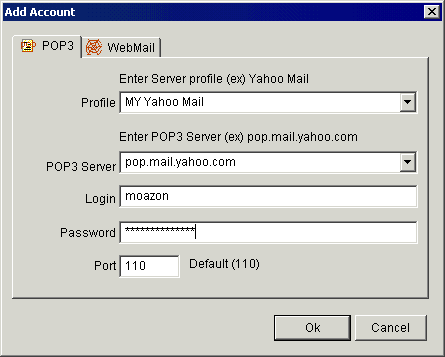
| 1.
Go into 'Settings' in the Mailmoa menu, by right clicking the Mailmoa
icon in the task bar tray and click on the 'Accounts' tab on top left. |
| 2. Click on the 'Add' button at the bottom and select 'WebMail' tab. |
| 3.
Enter in the Profile, WebMail server, Login(user ID), and password.
(you can select supported 'WebMail Server' from the list.) |
| 4. Click 'Ok' button. |
The 'Add Account-WebMail' dialog box is shown below.